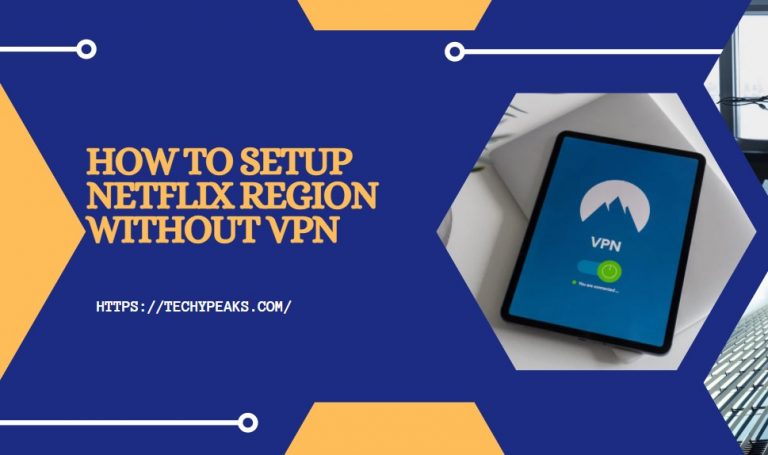How To Setup VPN on iPhone for Free
What will you do if the content you want to watch isn’t available for your location? The first thing that comes to our mind is a VPN! Yes, no matter you are using the internet on your computer or mobile, a VPN can change the game for you.
And if you plan not to waste money on it, that’s alright too because the VPNs providers have free versions available! Here, we will tell you how to setup VPN on iPhone for free!
Step by Step Setting Up Free VPN on iPhone
No matter you have an iPhone or iPad- this method can help you set up the VPN provider on your iPhone easily. Go through the steps to add it! For android users, check out how to setup a VPN server on Android!

- First of all, you have to select a VPN from the good-grade VPN available on the internet. We recommend you go through the best VPN deals so that you don’t end up picking up the wrong one. Once you have selected the VPN provider, you can simply go to their site.
- When you are on their site, all you need is to sign up for one of the VPN services that you prefer. In this case, you will need to add the details that the signing up process requires. Here, you might need to provide your email and a password. After signing up, you can move to the next step.
- In this step, you have to install the VPN app. To do this, go to the App Store of iPhone or iPad. There, check the search bar available for typing. All you need is to type the name of the VPN you have selected. And then, search for it. There will be several options before you. You need to pick up the right VPN. And then, press on Install. App Store will start installing the VPN on your device.
- So, you have already downloaded the VPN. It’s time to open it. Search the apps on your phone and tap on the VPN you have downloaded. Once the VPN opens, you will be asked to sign in. Do you remember the email address and password you had given previously to sign up for the VPN? Yes, that specific email address and the password are required for signing up here. Provide the email address first and then the password. Once you are done, tap on the Sign In options.
- You have successfully signed in now. In this stage, you will be prompted to permit the VPN app to connect to a VPN configuration to your iOS device. Go for it. All you need here is to tap on Allow. This will help you to configure the VPN on your iOS device automatically.
- It’s time to ensure that it’s you who is trying to add the VPN. And to ensure it, your phone will ask you for your passcode. This works the same with the Face ID or the Touch ID. You will be asked your Face ID, Touch ID, or passcode. Provide it and then you are free to change the VPN settings.
- So now, the VPN is enabled. You are done with the job! After, this you can easily select and then connected to the VPN. And for this, you won’t need to open the app!
- If you want to change the location, all you need is to get into the app first and then go for the menu section. There, you will find several locations available. As we are dealing with the free version, you need to know that not all the locations will be available for you at this point.The available locations in the free versions will be added there. You can go to any of the available locations. Select the location according to your preference. And there you go!
- You have changed the location already! It’s time to connect to the VPN. All you need is to go for the Home Page of the VPN. And there, you will see a CONNECT option available. This will help you to connect to the VPN. All you need here is to tap on that button and you will be connected. Unless you disconnect it manually, the VPN will stay connected now and you can enjoy the privileges of the VPN without any complications!
Note: We have told you the method for the free VPN for iPhone. However, you won’t get all the locations available in your VPN unless you switch to the paid ones. The paid versions usually prefer a wide range of locations for VPN. In this case, you can check out the premium versions available.
You can get monthly or annual deals. Different VPN charges differently in this case. If you want to go for the paid version, check the official website of the VPN you choose, sign up and pay for it.
Also read:
- VPN vs. DNS: The Difference You Must Know
- How To Install NordVPN on Router
- How To Watch Netflix with VPN iPhone
- How To Setup Netflix Region without VPN
Wrap Up
When you need a VPN for a wide range of locations, we always recommend you to go for the paid ones. The premium versions are called a premium for a reason, right?
But then again, you can also get good results with the free versions too!