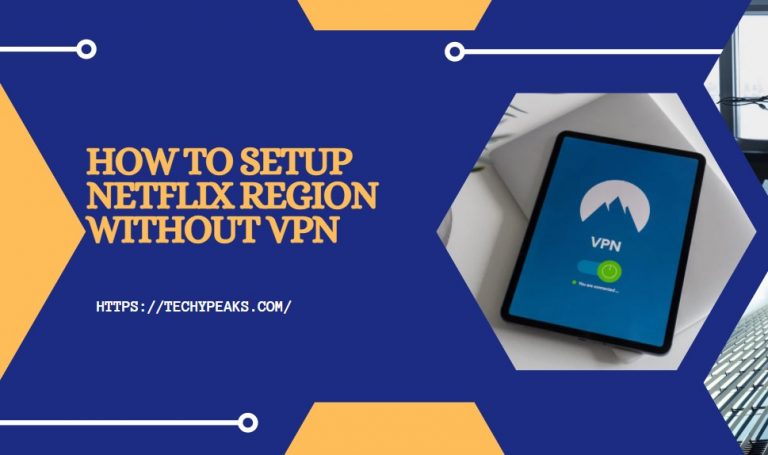How To Setup a VPN Server on Android
Whenever we deal with the security and privacy of your mobile, a VPN can be an incredible solution. With the help of a VPN server, you can route all of the internet activity via a secure and encrypted connection.
And thus, no one will know what you are doing and your privacy will be on top. But some of us yet don’t know how to setup a VPN on Android. Well, if you are in that group, let’s help you out today!

Manually Setting up VPN Server on Android
If it is about the security of your router, you can learn how to install NordVPN on router and can be all shielded. But what about outside!
No matter it’s your office or just a coffee shop, if you are using the free Wi-Fi, you are never safe from hackers! Only by adding a VPN server on your phone, you can safeguard your data!
Go to the Settings
The first step for setting up a VPN server on Android is to go for the Settings. Open the Settings menu of your Android phone. The instructions on setting up the VPN will differ from one Android phone to another.
It’s because now all phones are built in the same way. Go for the next steps when you are already on the Settings menu of your phone.
Get into the Network Settings Page
Here, you have to search for the Wi-Fi & Internet options. As we are going to deal with the network, the second thing is to go for the Wi-Fi & Internet option available there. If you don’t find the Wi-Fi and Internet option, you might have the Wireless & Network option added there.
No matter which one is it, go for that one. Search the page, you will find a specific Network Setting option available there if you don’t file any of the above. Go for the Network Settings page- that’ll do the job.
Add VPN
Once you are on the Wi-Fi/Wireless & Internet options page, you have to search for the option VPN. Scroll down and search for it. When you get it, tap on it. In some cases, a few devices won’t show you the VPN option.
If you don’t see the VPN option added to your list, you have to find the Advanced Options Menu. To find this, you will need to go for the three vertical dot icons added on this page. Go for this icon first. It will give you a list of options.
Among them, you have to search and find the VPN options; that’s it! Now that you have tapped on VPN already, you have to go for the option Add VPN. This will help you in adding a VPN to your Android. Then, you will be taken to a new page.
Add the VPN Information
This new page will ask you for the necessary information. The details will include your server address. This is called VPN information. In this case, your network provider will help you out.
The information that the phone’s VPN will ask you will be given to you either by the VPN provider or by the network administrator.
Here, you will need to add the VPN server name first. And then, you will see that it will ask for the username and the password. Add the VPN server name first and then add the username and the password.
Choose the Right Protocol
Along with the details, you will be asked about the VPM protocol too. Add all the details it asks. You have to be careful about the protocol you are choosing. The VPN providers can limit you to a specific one when it comes to manual VPN setup.
We recommend you not to go for the PPTP one. This one is outdated already. Also, when the discussion is on security, it is highly vulnerable. No worries if you have an iPhone! Check out how to setup VPN on iPhone for free!
Add DNS-Related Information
Now, you have to go for the Advanced Options tab. There will be some DNS-related options added. In most cases, these details won’t be necessary. If you still need to add them, do it, and you are done! Now, the VPN server is manually added to your Android phone! Enjoy security!
Also, learn:
- How To Setup Netflix Region without VPN
- Free VPN for Linux Mint-Things You Must know
- Flash VPN for Windows-The Ultimate Guide
Video Guide: How To Setup a VPN Server on Android
Wrap Up
Right after you have added the VPN to your Android, your internet will be more secure and private! We often forget that we get into a few places and use their free Wi-Fi without checking how secure they are.
Well, now that the VPN is added to your phone, you don’t need to worry about security anymore. No hacker can get access to your data because you are shielded.